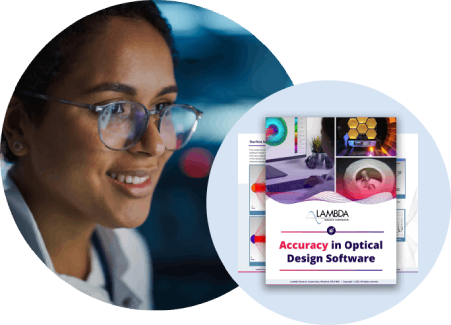TracePro is not responding
EXPLANATION/CLARIFICATION
The message "TracePro is not responding" may appear in the Title Bar of the TracePro Application Window. The message and location strongly suggest (1) that something is wrong, and (2) that the message was generated by TracePro, but that is not the case. This message is generated by the Windows Operating System, so we are not able to change it. If we could, some recommendations for clearer wording are:- TracePro is busy
- TracePro is busy performing a task right now, and will not accept any new inputs until it is done
- TracePro is busy performing some task right now, and if you click with the mouse or type with the keyboard, the program is not able to respond to that input now, and will not store it anywhere to respond to it later
POSSIBLE CAUSES
One possible cause of the message is that the TracePro application is really hung.
However, in many cases like those listed below, TracePro will eventually respond:
- Simulation Mode - Data saved to disk - viewing any Analysis table or plot (e.g. Irradiance Map, Candela Plot, Incident Ray Table, etc)
- Audit (prior to start of raytrace) - especially for large CAD model or even just one complex object
- Delete Raydata Memory
- Cancel a Raytrace or an Audit
SUGGESTIONS
It would be nice to know if TracePro will eventually respond, or if it is really hung.
The first suggestion is to open the Windows Task Manager (Windows Start Menu/Windows System). The Process tab shows the CPU Usage and Memory used by TracePro.
- Nonzero CPU Usage suggests that TracePro is doing something, and it might be worth waiting. The CPU will not be at 100% though, TracePro is multithreaded to use all processors and cores when tracing rays, all other functions in TracePro use one core, so a 12 core machine showing 6.33% usage is a positive sign.
- Memory consumption may be static or possibly increasing. When TracePro is reading Simulation Mode data saved to disk, that does not consume RAM. But during the Audit before a raytrace, increasing RAM might be a positive sign that TracePro is still working.
- If convinced that TracePro will not respond, or choosing not to wait any longer, selecting TracePro in the Process tab and selecting End Task will shut down TracePro