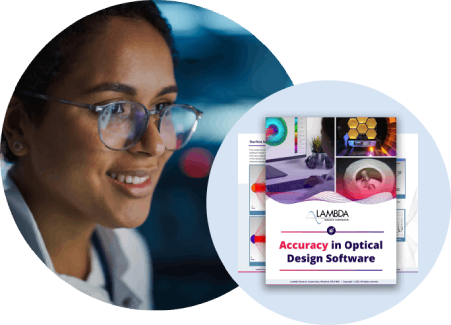Split periodic faces - SolidWorks ACIS (.sat) file export option
Current Issue - SolidWorks 2019 bug
When an ACIS (.sat) file is exported from SolidWorks 2019 with the "Split periodic faces" option OFF, the CAD geometry is incorrect and results in TracePro raytrace errors.
Split Periodic Faces
When a CAD program creates a circular surface, the first step is to define an edge. If the edge is revolved twice, once +180 deg, and once -180 deg, the resulting geometry is two semi-circular surfaces. The is applicable to more than circular faces, and the general idea is that geometry that is expected to have a single surface results in that surface being split.
Negative Impact on TracePro Analysis
When an ACIS (.sat) file with Split periodic faces is imported into TracePro, the rays can be traced without issue. The problem occurs after the raytrace, when viewing any Analysis Tool what was expected to be a single circular surface. The Irradiance Map can only be viewed for one semi-circle or the other, not both. It is tedious to post-process the data to get the true results for the single surface.
SolidWorks History of Split Periodic Faces
- SW 2009 and earlier - all periodic surfaces were split
- SW 2010-2018 - export option available to split periodic faces, and Split periodic faces OFF worked well with TracePro
- SW 2019 - geometry export bug with Split periodic faces OFF, results in raytrace errors (surfaces are not recognized, rays pass through)
Setting the Split Periodic Faces Option
- SolidWorks 2019 - select Tools/Options/Export, File Type = ACIS
- RayViz - from SolidWorks, select Tools/RayViz/Options
Recommendations
- set "Split Periodic faces" OFF for TracePro raytrace accuracy
- set "Split Periodic faces" ON to view complete surfaces in TracePro Analysis
- run SolidWorks 2018 or earlier to avoid this problem
- report SolidWorks 2019 ACIS (.sat) export bugs to SolidWorks