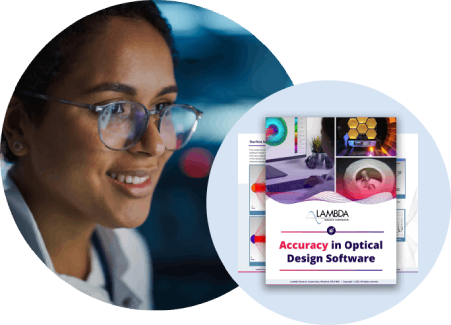Network/License File configuration for accessing TracePro license through an internet connection
Question
I have purchased a TracePro Network License, and I would like to allow a TracePro user at a remote location (not on the company Local Area Network) to access the license. How can I set this up?
Synopsis
Network/License File configuration for accessing TracePro license through an internet connection
Solution
For information on using TracePro in combination with Microsoft's Remote Desktop, please go to Using OSLO, TracePro or RayViz with Remote Desktop
The generalized solution to this problem has 2 elements:
(A) each component of the network connection needs to allow an opening in its firewall to allow the license management data to be exchanged.
(B) Identification of the Server from the remote location must be done using an IP Address, rather than an internal network Computer Name or Host Name
While the exact network configuration may vary, the specific setup described below assumes that all internet communication comes through a Router, and the Router is directing it to the Server. The Router has a "public" IP Address, and the Server has a separate, "internal" IP Address.
1- MODIFY LICENSE FILE TO SPECIFY PORT NUMBERS Firewalls can be set up with exceptions to allow specific ports to be opened in the Firewall, and the license data can be transmitted through one of thes ports. The challenge, however, is that the FlexLM licensing software will randomly select a port each time a license is accessed.
To be able to set up a hole in the firewall, the TracePro License needs to be modified to "pin down" the port numbers that will be used for this communication.
The SERVER line of the TracePro license file already specifies the port number as 22745 as shown below:
SERVER hostname hostid TCP:22745
The VENDOR line of the TracePro License file does not include a port number, but you can edit the license file to add one. The example below shows a port number of 12345, but any port number between 1-64000 can be selected.
[Keep this port number secure, as it represents an opening in your firewall].
FROM:
VENDOR lamresd c:flexlmlamresd.exe
TO:
VENDOR lamresd c:flexlmlamresd.exe port=12345
2- OPEN THE SPECIFIED PORTS IN THE FIREWALL OF EACH NETWORK COMPONENT Now that the TracePro License file is pinned down to 2 port numbers (22745 and 12345), the firewall of each network component needs to be updated to allow communication through these ports. As a minimum, these 2 ports must be opened on the Router. It is also possible that the Server has its own firewall (e.g.- Control Panel/Windows Firewall) and the ports would need to be opened there. A third possibility, depending on the type of internet service involved, is that the ports need to be opened by your Internet Service Provider.
3- ACCESS THE LICENSE FROM THE REMOTE LOCATION Now that the FlexLM application on the Server is running the updated license file to pin down the 2 ports that will be used for TracePro license communication, and those ports have been opened through all the network components, the last thing to do is to try launching TracePro from the remote location.
When TracePro is launched for the first time, the TracePro LIcense Information dialog will appear. If TracePro has been running on some other license, then this dialog can be opened by select Help/License. Select the button for "Network License", and then enter "22745@IPADDRESS" on the License File line, where the IPADDRESS is that of the Router. Click "OK", and TracePro should launch successfully."