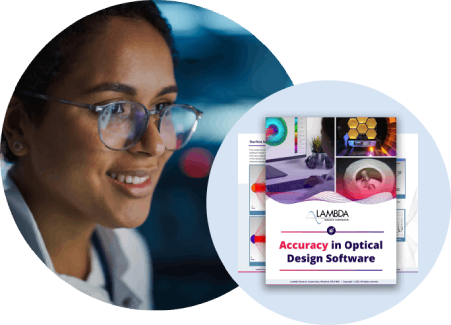Managing TracePro memory consumption
Question
I am new to TracePro, and I like the program, but occasionally during a long raytrace, the program crashes. Any suggestions?Synopsis
Managing TracePro memory consumptionSolution
One possible cause of program crashes is memory limitations. Here is a Knowledge Base article that will provide some background:
Optimum PC configuration for running Tracepro
Performing a ray-trace in Analysis mode (the mode that allows you to see the rays displayed on the screen) can consume large amounts of RAM, as TracePro is retaining the data for every ray intersection with every surface in the model.
You can estimate the Physical Memory usage for a TracePro ray-trace by monitoring it in the Processes tab of the Windows Task Manager. Note the Physical Memory usage at the start of the ray trace, start the ray trace, then cancel when it is 1% completed. Note the increase in memory consumption, the final ray trace will use 100x. TracePro includes an option called "Simulation Mode", where you designate 1 or more surfaces in the model as Exit Surfaces, and as the ray trace progresses, the data for the other surfaces is not retained.
A suggested "workflow" for setting up a TracePro model is as follows:
- add/modify geometry
- apply properties
- trace a moderate number of rays in Analysis Mode
- verify Analysis results to confirm that everything is set up correctly
- designate Exit Surfaces (Define/Apply Properties) and switch to Simulation Mode (Analysis Menu)
- repeat the ray trace with the small number of rays, to see that the Analysis features that you want are available (if not, make changes in Analysis/Raytrace Options/Simulation & Output)
- increase the number of rays and perform the final ray trace in Simulation Mode
For the details of setting up the model in Simulation Mode, please select Help/Help Topics in TracePro, and view the listing for Simulation Mode.